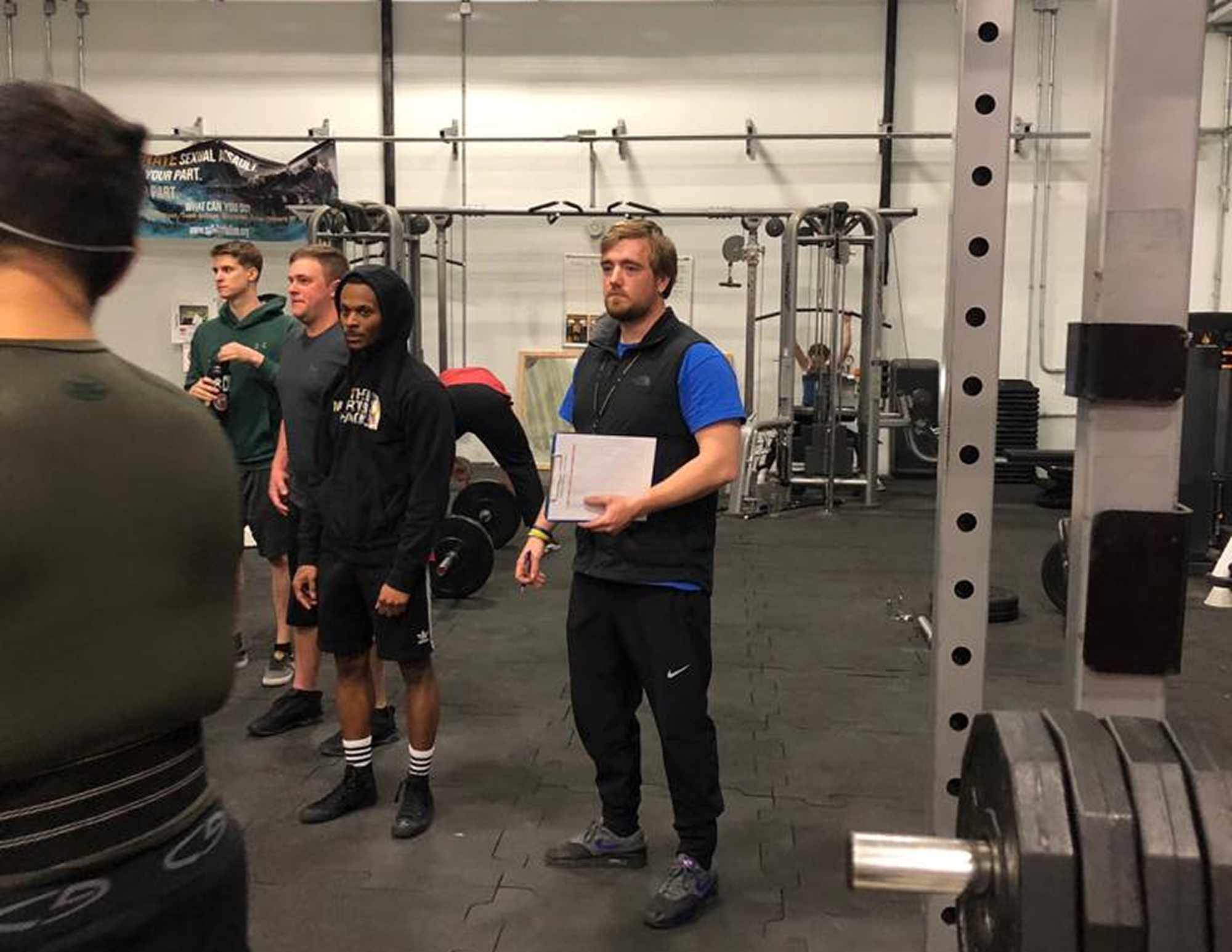Due to popular demand, we've released a list of 10 tips for TeamBuildr coaches to better use our strength and conditioning software. Here are our coaching tips:
1. “The Athlete” - A lot of coaches ask how to see what “an athlete would see in TeamBuildr.” There is a simple way to do this: Just click the “eyeball icon” in the Calendar page. This lets you see the workouts from any athlete’s perspective.
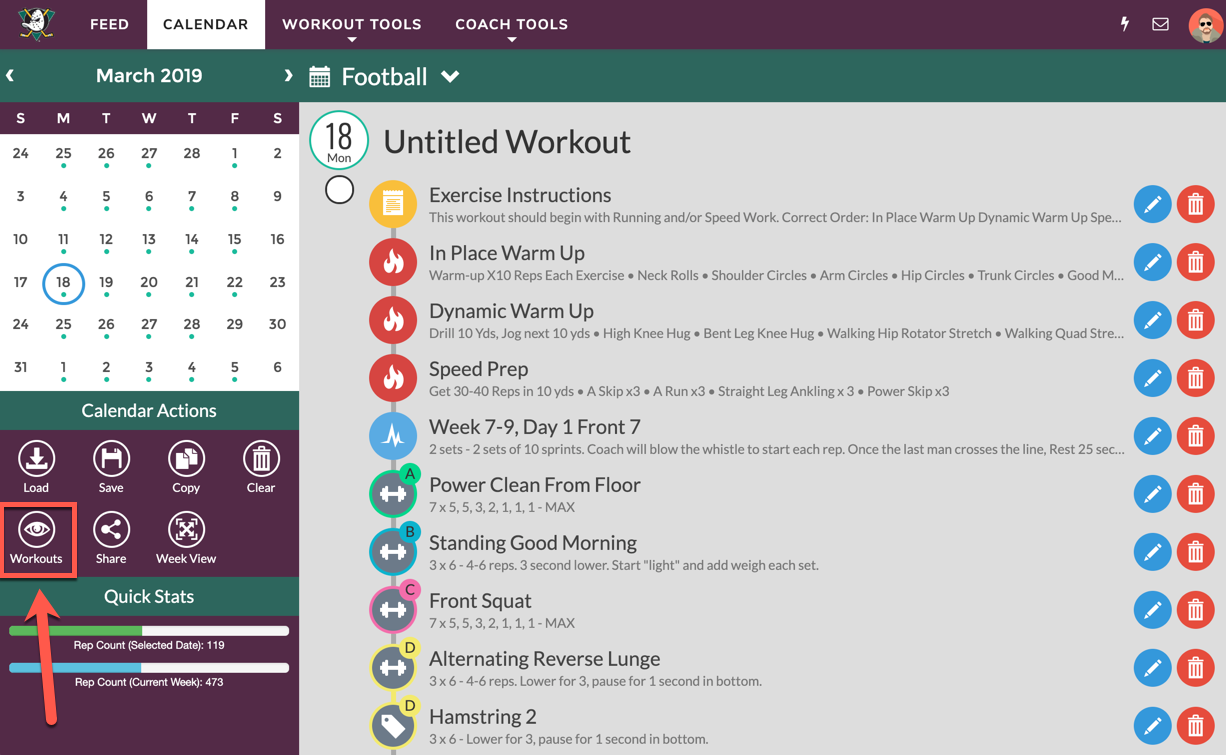
2. “The Dummy” - This interface is actually only accessible from a coach account. So, we often get asked “how do you get athletes to use Weight Room View in the weight room without giving them access to my account?”
Easy! Just create a “dummy” coach account with a fake email. Then, reduce all the permissions and give the fake account a password. Athletes can then log into this dummy account on weight room tablets. Done.
3. “The Scientist” - We have over 13 reports in TeamBuildr but coaches can customize even further. The tip here is that almost every report in TeamBuildr is exportable to Excel which then allows anyone to modify data to their own liking.
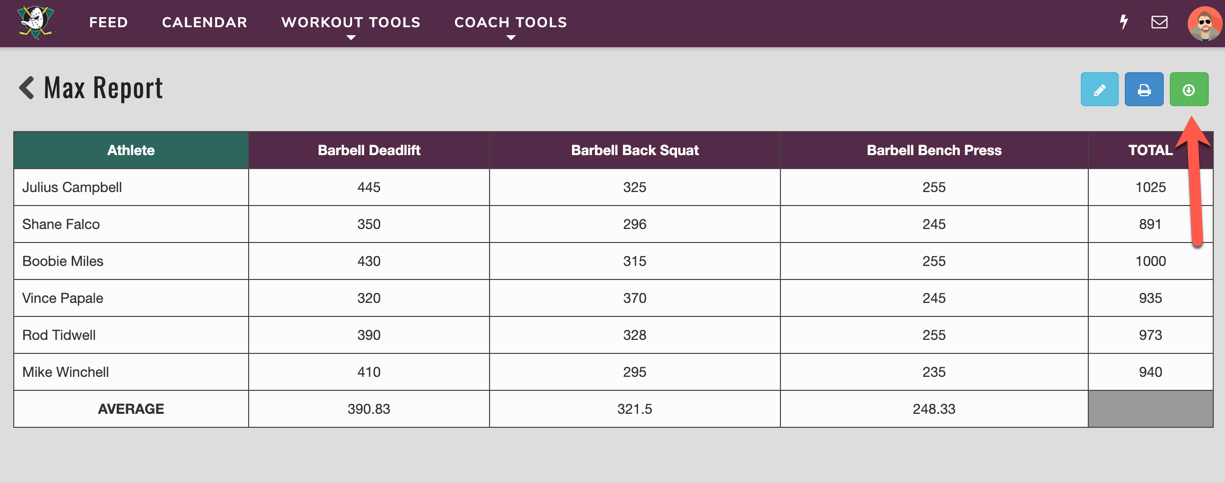
4. “The Foundation” - When managing a parent calendar with many sub-calendars, try to build and save a "foundational workout." This would be defined as the core portion of a workout that all the position groups will perform. You can then load this on the parent calendar and it will trickle down to the sub-calendars so that you don’t have to build it over and over again on the sub-calendars.
5. "The Missing Link" - Most coaches don't test 1RM for things like Front Squat and other exercises. However, they still want to assign percentage-based programming for those exercises. The key to doing this is by "linking" a non-tracked lift (ie: Front Squat) to a similar, tracked lift (ie: Back Squat). This can prescribe percentage-based lifting to athlete for any exercise. 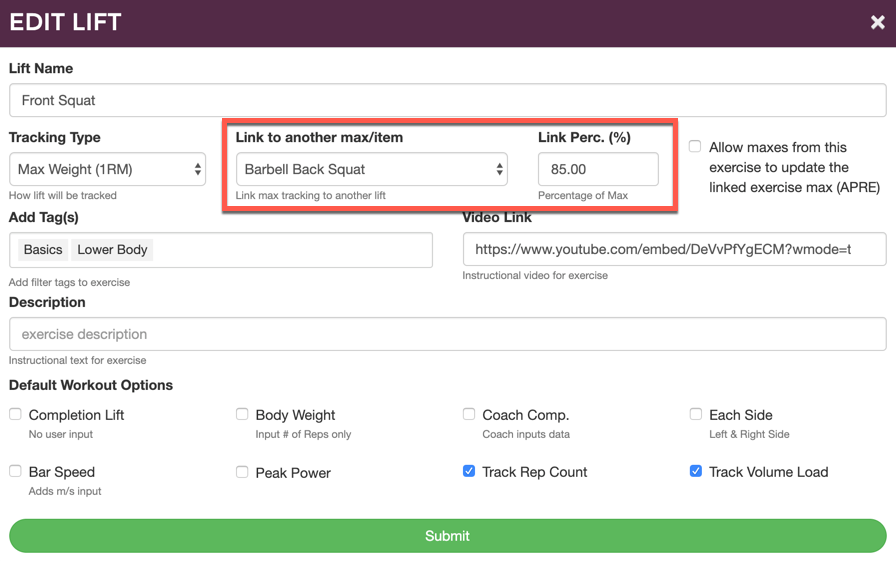
6. “The Tablet Master” - Having a max day or a test day? Forget the clipboard and pick up a tablet. Record test results and maxes for every athlete right in our app. The results will save directly to the cloud and athletes will be able to view their results on their accounts immediately.
7. “The Speedster” - Got a bunch of exercises and want them uploaded into TeamBuildr in a hurry? Just download our Excel template. Once you load it up and send it back to us, we’ll upload it into TeamBuildr to save you a ton of time. Additionally, we have a library of 700+ exercises and videos we can put into your account with a Platinum subscription.
8. “The Rehab Specialist” - Players get injured. Instead of sidelining them in TeamBuildr, simply make an injury-specific Calendar and place the athlete there until they are healthy enough to join the team again. It’s very common to add athletic trainers and PT’s to TeamBuildr to create and monitor workouts since you are allowed unlimited coach accounts in TeamBuildr.
9. “The PSA” - Coaches have the special ability in the Team Feed to make an announcement by posting a message and also having it pinned to the top of the feed for 24 hrs. to ensure everyone sees it. The Team Feed is your domain!
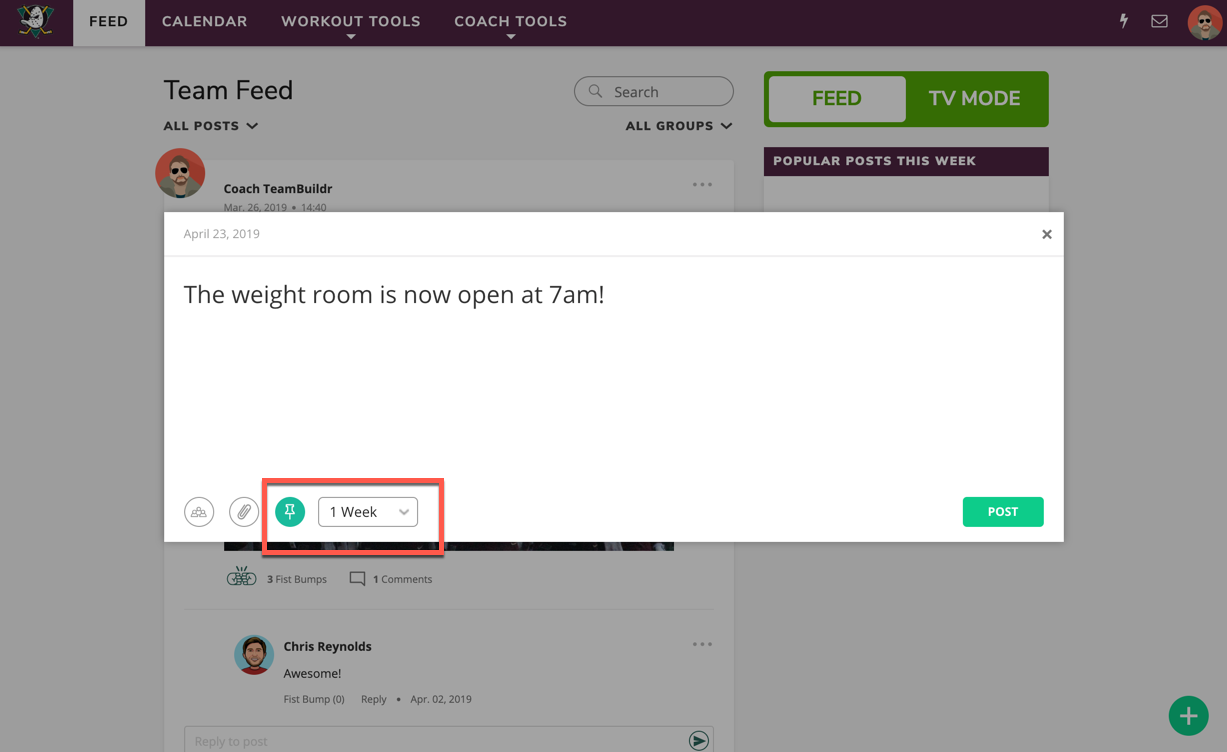
10. “The Tracker” - Don't track every exercise for 1RM. This absolutely clutters up your Maxes page. Follow these rules:
- 1RM is for 1-rep max exercises (Power Clean, Bench Press, etc.).
- Max Weight is for RPE exercises (tracks highest weight per any given set, Eg: Dumbbell OH Press).
- Reps tracking is for AMRAP record setting (pull-ups, dips, etc.).
Anything else should not be tracked and the setting should be set to “None" and maybe even labeled a "Completion" exercise (eg: box jumps).
Want to know more about TeamBuildr?
Schedule a 20-minute demo with us.
Subscribe to our blog
Subscribe to receive the latest blog posts to your inbox every week.
Related posts
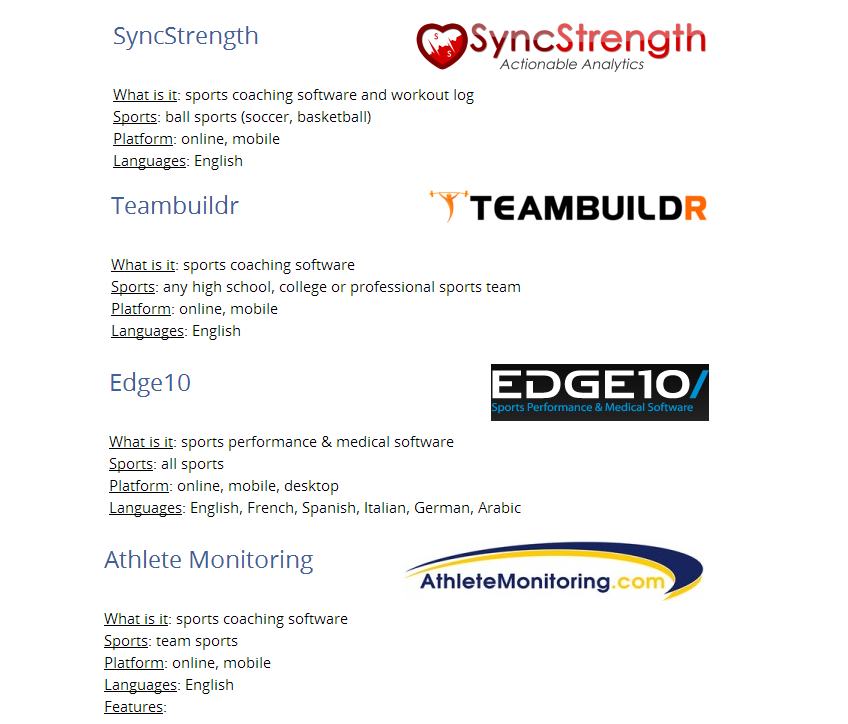
This is The Ultimate List of Sports Software by Sportlyzer

Scaling a Modern Gym With Integrated Training Software